How to Program Number Keypad as Function Keys
This page shows you how to set the numberpad keys as function keys, for {Windows, Linux, Mac}. For example, set a key to copy, paste, switch to browser, close tab, etc.
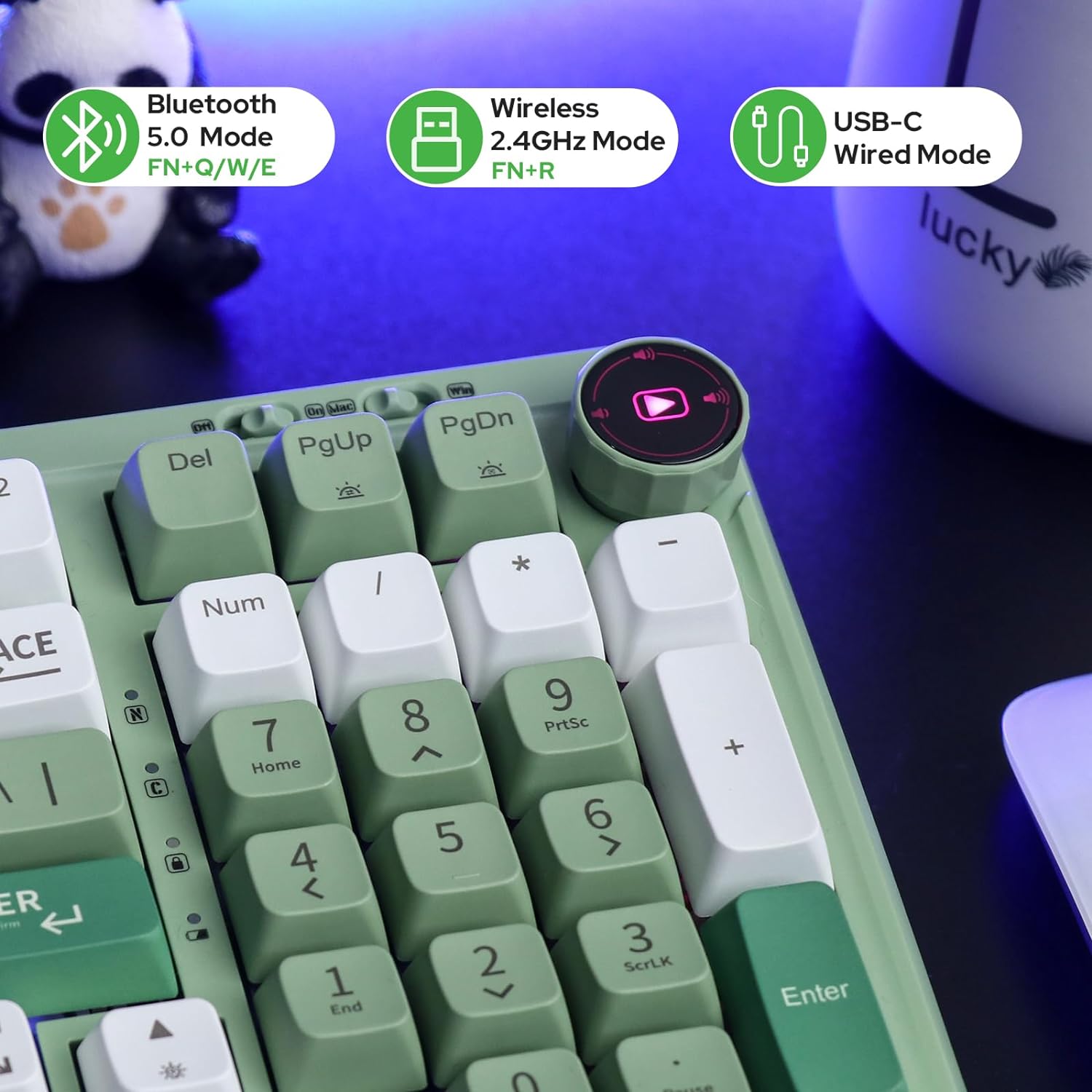
Microsoft Windows
First, you need to install AutoHotkey. 〔see AutoHotkey Tutorial〕
Create a file with the following content.
; set number pad keys NumpadDiv::Send ^{PgUp} ; previous tab NumpadMult::Send ^{PgDn} ; next tab NumpadSub::Send ^w ; close window
Name the file “numpad_keys.ahk”.
Now, double click the file to run it. It will run in the background, and now you can press the / * to switch to pre/next tab, and - to close tab.
Put a file shortcut of the script in the auto start directory. See Windows: Add App to Auto Start
Mac
Use Karabiner-Elements to program the keys. 〔see Mac: Keyboard Software Guide〕
Linux
For Linux, there are 2 things you need to do.
- Set a key to run a shell command.
- The shell command does action. It can send key combination such as Ctrl+c, or {switch, close, launch, etc} {windows, apps, tabs, etc}.
For major Linux desktops such as Gnome, KDE, Xfce , there's a GUI that lets you easily set a key to run a shell command. Look for it in your system control panel.
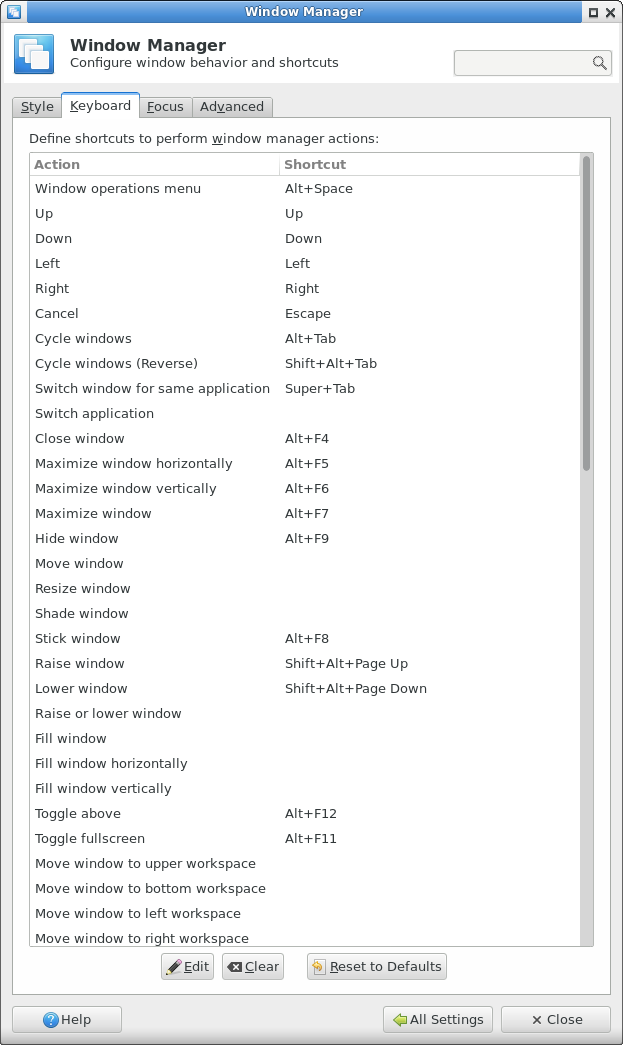
I recommend using the desktop GUI to set a key. Otherwise, you can use xbindkeys. See Linux: xbindkeys Tutorial
For {switch, open, close} windows, see Linux: Add Keyboard Shortcut to Switch App
For sending key combinations, use xvkbd. See Linux: xvkbd tutorial
 Best Programable Keypads
Best Programable Keypads