Linux: xvkbd tutorial
xvkbd is command line tool that lets you send a keyboard key signal or mouse click.
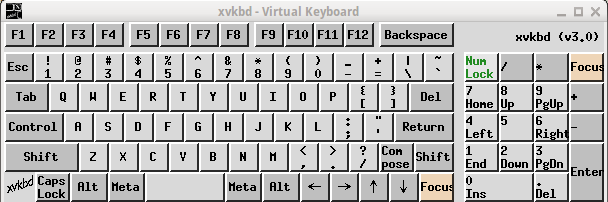
Install xvkbd
# install xvkbd sudo apt-get install xvkbd
xvkbd Command Example
# this command sends the key control+c xvkbd -no-jump-pointer -xsendevent -text '\Cc'
# this command sends mouse left click xvkbd -no-jump-pointer -xsendevent -text '\m1'
xvkbd key syntax
\[F1]- F1
\[F2]- F2
\[Print]- PrintScreen (Print Screen)
\[Scroll_Lock]- ScrollLock (Scroll Lock)
\[Pause/Break]- Pause (Pause/Break)
\r- Return
\t- Tab
\e- Esc (escape)
\b- Backspace ⌫
\d- Delete ⌦
\S- Shift (modify the next character)
\C- Ctrl (modify the next character)
\A- Alt (modify the next character)
\M- Meta (modify the next character)
\[keysym]-
keysym is X11's key syntax. (e.g.
\[Left]) 〔see Linux: X11 Keyboard Key Names〕 \m1- Mouse left click
\m2- Mouse middle click
\m3- Mouse right click
\mdigit- Mouse click of the specified mouse button. 〔see Linux: X11 Mouse Button Numbering〕
〔see Linux: X11 Keyboard Key Names〕
Bind Keys to Command
For xvkbd to be useful, you need to bind keys to command.
For example, make F2 do Ctrl+c.
See: