Kinesis Advantage2 Programing Guide
This page shows you how to program the keys for the Kinesis Advantage2 Keyboard.
Kinesis Advantage2 Manuals
- Kinesis Advantage2 Manual kinesis_advantage2_users_manual_2019-01-19.pdf
- Quick Start Guide kinesis_advantage2_quick-start-guide-2016-08-09.pdf
- latest manual at https://kinesis-ergo.com/support/
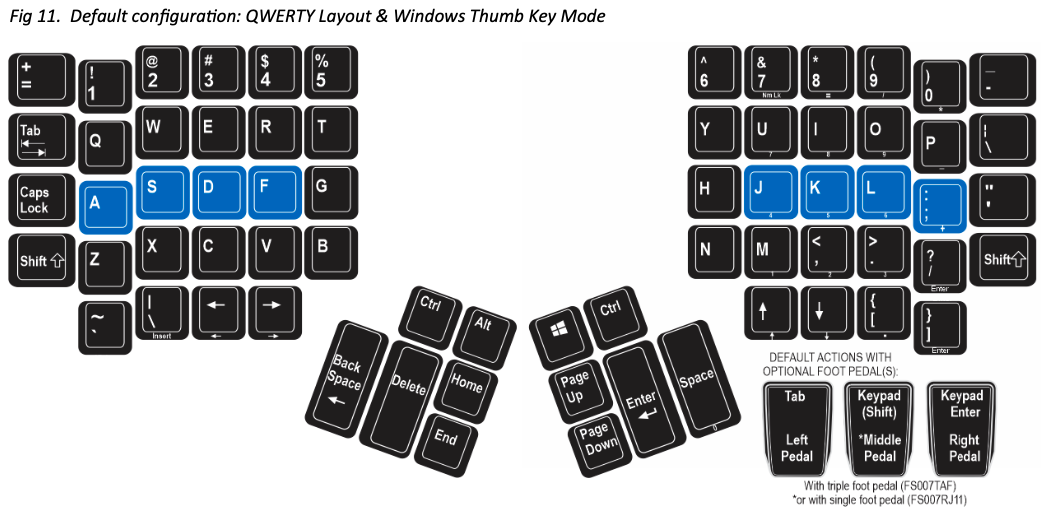
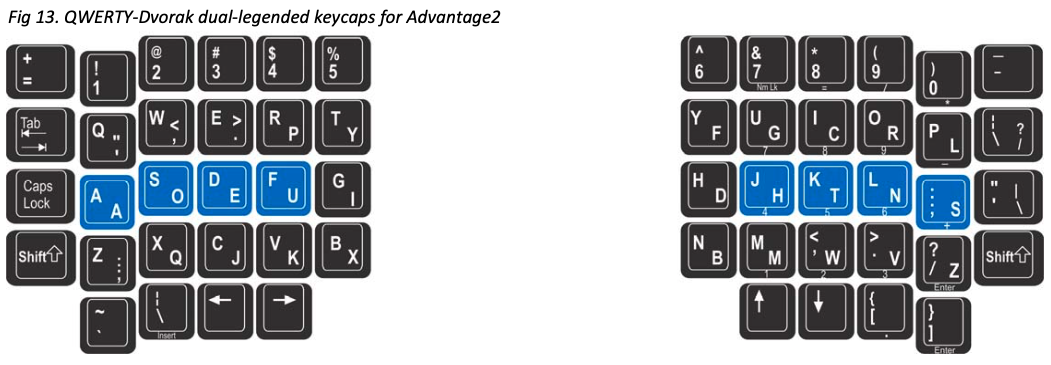

Key Summary
- progm+F3
- Switch to QWERTY layout.
- progm+F4
- Switch to Dvorak layout. (All models of Kinesis Advantage2 have both Qwerty and Dvorak layout builtin.)
- progm+F5
-
Switch to Mac mode.
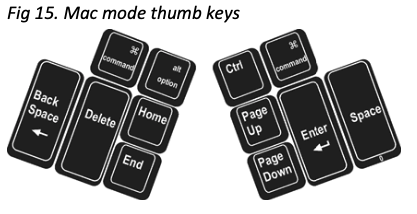
- progm+F6
-
Switch to PC mode.
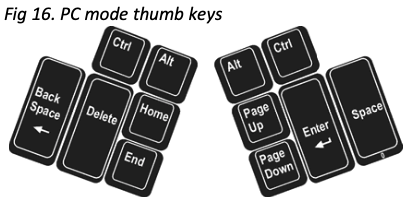
- progm+F7
-
Switch to Microsoft Windows mode.
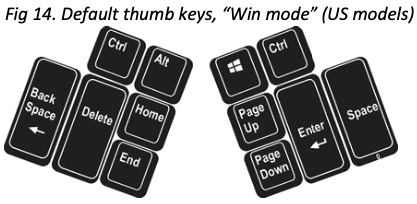
- progm+F8
- Toggle key sounds. (When turning on, the scroll-lock light will flash 4 times. When turning off, it'll flash 2 times.)
- progm+Shift+F8
- Toggle special key on/off beep. (When turning on, the scroll-lock light will flash 4 times. When turning off, it'll flash 2 times.) When CapsLock is turn on, there's 2 beeps sound. When it's off, 1 beep. Similarly for Keypad, Num Lock, Scroll Lock.
- progm+F12
- Start/stop remap key.
- progm+F11
- Start/stop recording key macro.
- progm+status
-
Paste text of current keyboard status. You must be in a text editor. For example, Microsoft Notepad, Mac TextEdit, etc.
Sample output:
Model> Advantage2 Firmware> 1.0.516.us (2MB), 07/22/2019 Active layout file> d_dvorak.txt Thumb keys mode> none Macro play speed> off=0, slow=1, normal=3, fast=9> 9 Status report play speed> off=0, slow=1, normal=3, fast=4> 3 Keyclick status> on Toggle tone status> on Stored macros> 1 Keys remapped> 13 Power user mode> on
- progm+F10
- Toggle disable macro. (capslock LED will flash 4 times if disabling, 2 times if enabling.)
- progm+Ctrl+F9
- Hard Reset. It restore all defaults, and put current layout to QWERTY. Keep holding until LED stops flashing. Keyboard needs to be plugged in.
- progm+Shift+F9
- Soft Reset. Remove user's keymapping and macro definition of current active layout.
- progm+Shift+Esc
- Toggle Power User Mode. (All 4 LEDs flash 4 times on activation, 2 times on deactivation.) Note: if you have remapped Shift or Esc keys, you should press the remapped key.
- progm+F1
- Open or close the V-drive. (capslock LED will flash 4 times if opening, 2 times if closing.). Must be in power user mode first.
- progm+a
- Switch to or reload the variant “a” of the current active layout (“a_qwerty.txt” or “a_dvorak.txt”.).
- progm+b
- Switch to or reload the variant “b” of the current active layout.
- progm+c
- Switch to or reload the variant “c” of the current active layout.
- progm+Pause+1
- Set key macro playback speed to speed 1 (slowest).
- progm+Pause+2
- Set key macro playback speed to speed 2.
- progm+Pause+3
- Set key macro playback speed to speed 3.
- progm+Pause+4
- Set key macro playback speed to speed 4.
- progm+Pause+5
- Set key macro playback speed to speed 5.
- progm+Pause+6
- Set key macro playback speed to speed 6.
- progm+Pause+7
- Set key macro playback speed to speed 7.
- progm+Pause+8
- Set key macro playback speed to speed 8.
- progm+Pause+9
- Set key macro playback speed to speed 9 (fastest).
Remap Key
Suppose you want to make CapsLock do Ctrl.
- Hold progm then press F12. Release both.
- Press Ctrl, release, press CapsLock, release.
- Press progm again to stop.
Done. Now, pressing CapsLock will send Ctrl signal.
Do this to remap any key.
When you remap a key, key are based on their default meanings. So, you won't get into a confusing situation of recursive remaps. To make a key back to default, you can simply start remap and press that key twice.
Record Key Macro
Suppose you want to make F2 do Ctrl+c (copy).
- Hold progm then press F11. Release both. (numlock LED will flash fast continuously.)
- Press F2, release. (numlock LED will now flash slowly.)
- Press Ctrl+c.
- Press progm again to stop.
Done. Now, pressing F2 will do Copy.
The triggering key can be a key chord. For example, you can make Ctrl+k do ↓, so that when holding control, right hand keys can become arrow keys.
Erase One Key Macro
- Hold progm then press F11. Release both. (numlock LED will flash fast continuously.)
- Press the key or key combination that you want to erase. (numlock LED will now flash slowly.)
- Press progm again to stop.
Set Global Key Macro Playback Speed
- Press progm+Pause+1 (slowest)
- Press progm+Pause+2
- …
- Press progm+Pause+9 (fastest)
Power User Mode
- progm+Shift+Esc
-
Toggle Power User Mode. (All 4 LEDs flash 4 times on activation, 2 times on deactivation.)
Note: if you have remapped Shift or Esc keys, you should press the remapped key.
You need to be in Power User Mode to create a layout or mount the flash memory storage.
Create a Layout
steps to create a layout:
- Enter Power User Mode by pressing progm+Shift+Esc. (note: if you have remapped the Esc key or Shift key , you should press those keys.) (All 4 LEDs flash 4 times on activation, 2 times on deactivation.)
- Press progm+F2, then all LED lights will keep flashing.
- Press a letter key (e.g. press x). LED lights will now stop flashing. This means, you have created a layout labeled “x”
- Done.
The newly created layout is a copy of the layout that was active at the time you created it. It includes all key remap and macro at the time. If you want to start fresh, do a Soft Reset first 【progm+Shift+F9】.
Press progm+status and you'll see the line “Current keyboard config file> x_dvorak.txt”.
Now, you can continue to create key remap or macro. They will be saved as part of the current layout.
Switch to a User Layout
• progm+a to switch and reload the variant “a” of the current active layout (“a_qwerty.txt” or “a_dvorak.txt”.). Similarly for progm+b, progm+c, progm+d, etc. But you need to create it first.
When you switch to a layout, it will reload the corresponding config file stored in memory.
Open Flash Drive
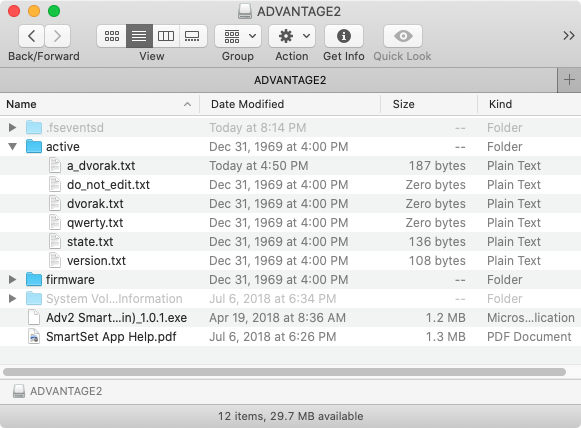
- Enter Power User Mode by pressing progm+Shift+Esc. (note: if you have remapped the Esc key or Shift key , you should press those keys.) (All 4 LEDs flash 4 times on activation, 2 times on deactivation.)
- press progm+F1 to Open or close the V-drive. (capslock LED will flash 4 times if opening, 2 times if closing.).
The drive is named KINESIS KB or ADVANTAGE2
Now, goto your Operating System's folder viewer, and you can see the drive icon. (You might need to wait a few seconds before it shows up.)
flash drive file structure
by default, there are these directories:
- active
- firmware
- System Volume Information
In the directory named “active”, you can open a layout file and edit it or email to friend.
The files “dvorak.txt” and “qwerty.txt” are the default. If you haven't created any key remap or macro, they are empty files.
If you have created layouts, you will see file named like these:
- “a_qwerty.txt”
- “b_qwerty.txt”
- “c_qwerty.txt”
- …
or
- “a_dvorak.txt”
- “b_dvorak.txt”
- “c_dvorak.txt”
- …
They are the layouts you created.
Edit Layout Config File
You can edit a layout config file directly and have keyboard reload it.
Just open the file in a text editor.
To reload the layout, just close the v-drive, by pressing progm+F1.
For example, here's my “d_dvorak.txt” file:
[1]>[8]
[2]>[7]
[7]>[2]
[8]>[1]
[tab]>[\]
[caps]>[home]
[rwin]>[escape]
[rctrl]>[tab]
[\]>[hyphen]
[home]>[rwin]
[end]>[`]
[scroll]>[vol-]
[pause]>[vol+]
{hyphen}>{speed5}{-lalt}{tab}{+lalt}
Here is the diagram of it:
switch to last app
Make End switch to last app.
Mac:
{end}>{speed5}{-lwin}{tab}{+lwin}
Microsoft Windows:
{end}>{speed5}{-lalt}{tab}{+lalt}
swap number 1 with 8, 2 with 7
[2]>[7] [1]>[8] [7]>[2] [8]>[1]
Shift Embedded Numberpad
Make End as shift for the embedded numberpad.
[end]>[kpshift] [kp-end]>[kpshift]
Make the Number Row Do Symbols
{1}>{-lshift}{1}{+lshift}
{2}>{-lshift}{2}{+lshift}
{3}>{-lshift}{3}{+lshift}
{4}>{-lshift}{4}{+lshift}
{5}>{-lshift}{5}{+lshift}
{6}>{-lshift}{6}{+lshift}
{7}>{-lshift}{7}{+lshift}
{8}>{-lshift}{8}{+lshift}
{9}>{-lshift}{9}{+lshift}
{0}>{-lshift}{0}{+lshift}
Key syntax
For the key syntax, best is to record a macro or remap keys. Then, when you open the layout file, you can see the key syntax used.
Letter keys are capitalized.
- key a, syntax
A - b
B - c
C
Number keys is itself.
- 0
0 - 1
1 - 2
2
Most punctuation keys is itself.
Except
- [ is
obrack - ] is
cbrack - - is
hyphen
Modifier keys:
lshiftlwin(also mean left ⌘ command)lctrlrctrlrshiftrwin(also mean right ⌘ command)raltlalt
More special keys:
entertabspacedelete→ Delete ⌦ (forward)bspace→ Backspace ⌫caps→ CapsLockescapemenu→ the menu key.
homeendpup→ page uppdown→ page down
prtscr→ print screenscroll→ scroll lockpause→ pause keynumlk→ number lockcalc→ the calculator launcher keyshutdn→ the shutdown keyintl‐\→ international key
Arrow keys:
leftrightupdown
Extra function keys not on keyboard:
F13F14F15F16
Keypad keys:
kp0kp1kp2kp3kp4kp5kp6kp7kp8kp9kp.→ keypad period keykpmin→ keypad minus keykppluskp=→ keypad equal sign key on the Mackp=mac→ keypad equal sign key on the Mackpmultkpenter→ the enter key on keypad
Multimedia keys:
next→ Next Trackprev→ Previous Trackplay→ playmute→ mutevol-→ volume downvol+→ volume up
Kinesis special keys:
kptoggle→ toggle number pad on/off.kpshift→ shift modifier to turn on number pad.
Thanks to
- Thanks to Kinesis corp
- 2020-07-03 thanks to David Cole https://twitter.com/batchout/status/1278751694638264322
- 2020-07-03 thanks to aburadatw https://twitter.com/aburadatw/status/1278134437062959104
- 2020-07-03 thanks to Arjen Laarhoven https://twitter.com/ArjenL/status/1278394713897414657