Windows: Keyboard Shortcuts
Here's list of Microsoft Windows keyboard shortcuts.
Browser Tabs
- Ctrl+w
- Close tab.
- Ctrl+Tab
- Next tab.
- Ctrl+Shift+Tab
- Previous tab.
- Ctrl+PageDown
- Next tab.
- Ctrl+PageUp
- Previous tab.
- Ctrl+t
- New tab.
- Ctrl+Shift+t
- Open last closed tab.
- Alt+←
- back
- Alt+→
- forward
Close Window
- Alt+F4
- Close window.
- Alt+Space c
- Close window.
- Esc
- Close dialog.
- Ctrl+F4
- Close tab or window. Only in some apps.
Switch Window
- Alt+Tab
- Switch to last window.
- Alt+Shift+Tab
- Previous window.
- Alt+Esc
- Next window (no dialog). Skip minimized windows.
- Alt+Shift+Esc
- Previous window (no dialog). Skip minimized windows.
- Ctrl+Alt+Tab
- Show all windows.
- ❖ Window+Tab
- Show all windows.
Hide/Show window
- Alt+Space n
- Minimize window.
- ❖ Window+d
- Show desktop by minimize all windows.
- ❖ Window+m
- Minimize all windows. ❖ Window+Shift+m restores, if pressed right away.
- ❖ Window+Home
- Hide other windows. Press again to show.
Change Windows Size
Open Folder
- ❖ Window+e
- open file explorer
Launch App
- Ctrl+Shift+Esc
- launch task manager. 〔see Windows: Task Manager〕
- Ctrl+Esc
- Start menu. same as pressing ❖ Window
- ❖ Window
- Start menu. Press the Win key then start typing the app's name, will usually let you launch the app quickly.
- ❖ Window+r
- Run program by name.
Taskbar, Launch App, Switch App
- ❖ Window+1
- Launch or switch taskbar app 1. ❖ Window+2 app 2, etc.
- ❖ Window+Shift+1
- Start a new instance of taskbar app 1.
- ❖ Window+Alt+1
- List options for taskbar app 1.
- ❖ Window+t
- Cycle thru apps on task bar.
- ❖ Windows+Shift+t
- Cycle backward thru apps on task bar.
Zoom screen
- ❖ Window+=
- screen zoom-in
- ❖ Window+-
- screen zoom-out
- ❖ Window+Esc
- Exit screen zoom
Drop Down Terminal
- ❖ Windows+`
- toggles drop down terminal. (need to have Windows Terminal started once.)
Switch language, keyboard layout
- ❖ Window+Space
- Switch language or keyboard layout.
Log Out, Sleep, Shutdown, Restart
- ❖ Window+L
- Lock screen.
- ❖ Window+x u i
- Sign out
- ❖ Window+x u s
- Sleep
- ❖ Window+x u u
- Shutdown
- ❖ Window+x u r
- Restart
Settings, Preference
- ❖ Window+i
- Open settings.
- ❖ Window+x n
- Settings
- ❖ Window+u
- Open display settings.
- ❖ Window+Pause
- Open System Properties.
- ❖ Window+x f
- Apps and features
- ❖ Window+x o
- Power options
system admin shortcuts
- ❖ Window+x v
- Event viewer
- ❖ Window+x y
- System
- ❖ Window+x m
- Device manager
- ❖ Window+x w
- Network connections
- ❖ Window+x k
- Disk management
- ❖ Window+x g
- Computer management
- ❖ Window+x i
- Windows PowerShell
- ❖ Window+x a
- Windows PowerShell (Admin)
Misc
- Alt
- Activate menu. After pressing Alt, use arrow keys to navigate, or press keys of the underlined letters.
- Alt+Space
- popup menu to move/resize/min/max/close window.
- F5
- Refresh, in browsers and Explorer and most other apps that makes sense.
- ❖ Window+v
- Paste from clipboard history. Must turn on clipboard history in [settings, system, clickboard].
- ❖ Window+.
- Open emoji panel.
- ❖ Window+a
- Open action center (notifications).
- ❖ Window+h
- Start dictation.
- ❖ Window+s
- Open search.
- ❖ Window+g
- Open game bar.
- ❖ Window+k
- Open the Connect quick action.
- ❖ Window+x
- Opens Quick Link menu.
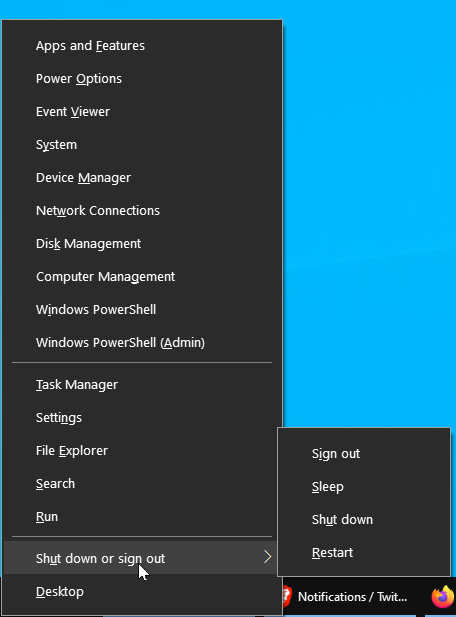
- ❖ Window+x t
- Task manager
- ❖ Window+x e
- File explorer
- ❖ Window+x s
- Search
- ❖ Window+x r
- Run
- ❖ Window+x d
- Desktop
- ❖ Window+b
- Select the first icon in the Notification Area.
- ❖ Window+p
- Choose a presentation display mode (set screen to clone on 2nd monitor, etc.).
- ❖ Window+f
- Open feedback.
- ❖ Window+Alt+Enter
- Start Windows Media Center interface.
- ❖ Window+F1
- Open Windows Help.
- ❖ Window+Ctrl+f
- Open Search for Computers. Requires Active Directory Domain Services.
Keyboard Shortcut to Launch as Admin in Windows Start Menu
Keyboard Shortcuts
Windows Keyboard Shortcuts
- Windows: Keyboard Shortcuts
- Windows: Change Windows Size Keyboard Shortcuts
- Windows: Windows Logo Key Shortcuts
- Windows: Screenshot Keyboard Shortcuts
- Windows: File Explorer Keyboard Shortcuts
- Windows: Set Key to Launch or Switch App
- Windows: Keyboard Shortcut to Launch as Admin in Windows Start Menu