QMK Configurator Tutorial
QMK is open source software for configurating keyboards. It is one of the most powerful firmware to program the keys. And is the most popular tool in Do It Yourself keyboards.
Here's how to use the QMK Configurator to create your keyboard keymap and layouts.
We'll use the gergo keyboard as example.
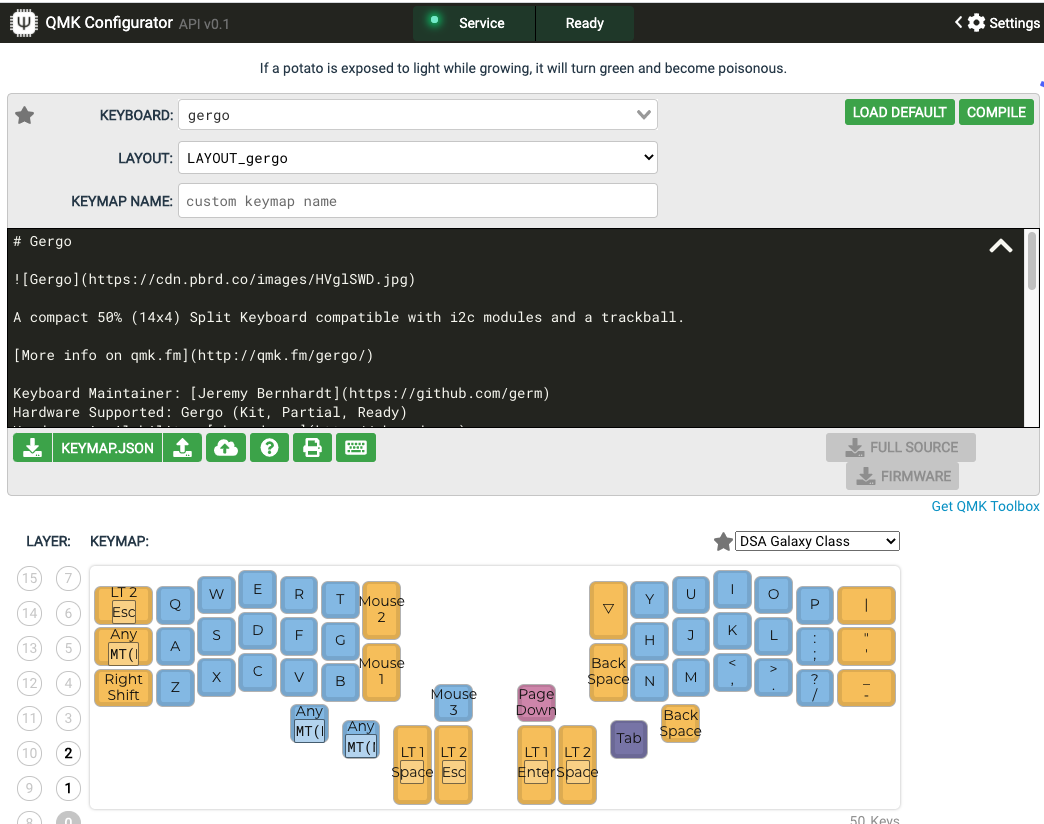
Goto the site https://config.qmk.fm/#/gergo/LAYOUT_gergo
WARNING: be sure the keyboard selection is gergo keyboard. If you clicked the link, the gergo keyboard will be selected.
Drag and drop keys to how you like it.
Press the Compile button. Takes about 1 minute.
When done, click Firmware to download it. You'll get a “.hex” file.
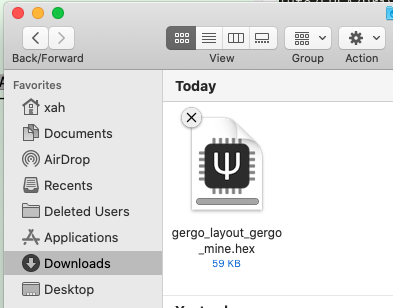
Download the qmk toolbox at https://github.com/qmk/qmk_toolbox/releases Open it.
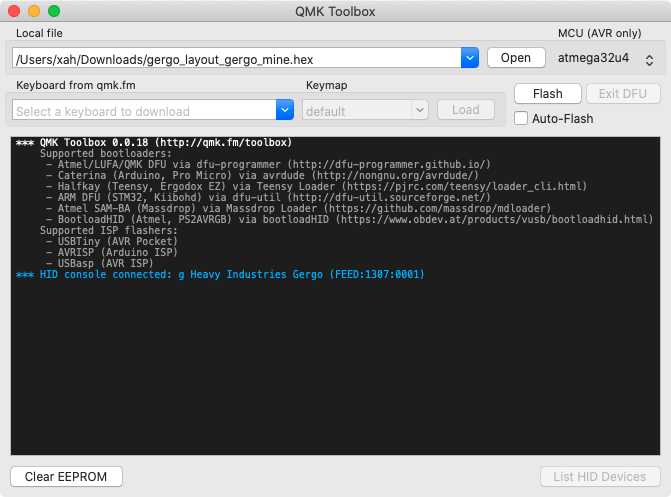
On Mac, if system says cannot open it for security reasons, goto your system preference, click the “Security and Privacy”, General tab, click Allow.
Unplug the Gergo keyboard. Now, hold the key on the lower right of the right keyboard (normally the Right shift position on traditional keyboard). Then plug Gergo in to computer. This will set the keyboard to Device Firmware Upgrade mode. You'll see the toolbox display “*** DFU device connected”.
In toolbox app, in the “Local file” popup, select the .hex file you just downloaded. Click “Flash” button to update the firmware in keyboard. You are done.
“no device present” error
On Microsoft Windows, you may get
dfu-programmer: no device present.
in qmk toolbox.
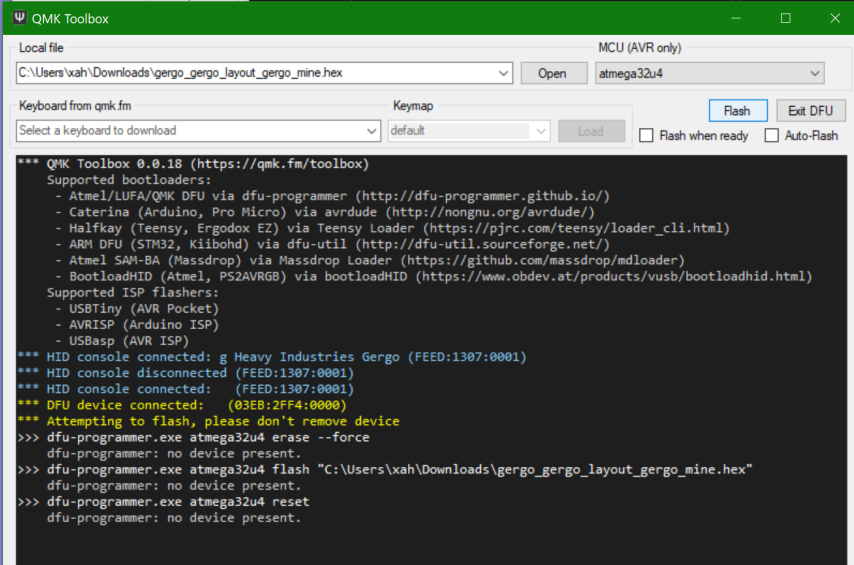
here's what to do. Basically, you need to install the driver for the bootloader.
Here's the doc:
https://docs.qmk.fm/#/driver_installation_zadig?id=bootloader-driver-installation-with-zadig
Go download zadig. Install it. Open it.
Unplug the gergo.
plug in the gergo while holding the right side lower right key down.
The zadig should show:
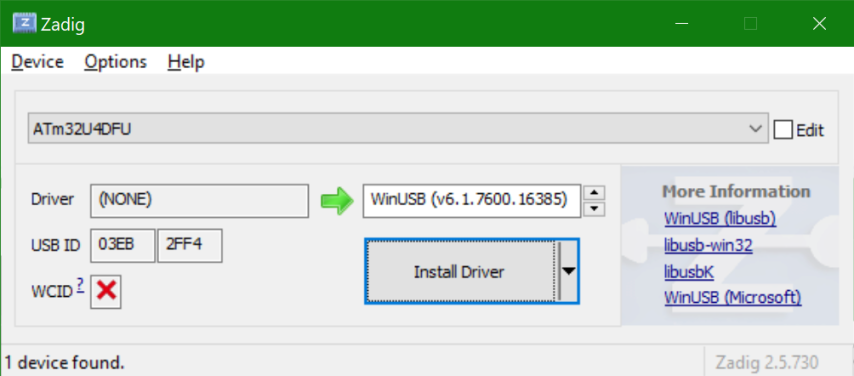
Now, select “libusb-win32” on where the green arrow points to.
then click insall driver.
Now, back in qmk toolbox. Now, unplug gergo and replug in the gergo while holding the right side lower right key down.
you'll see the proper driver message:
DFU device connected: Atml Corp. ATm32U4DFU (03EB:2FF4:0000)
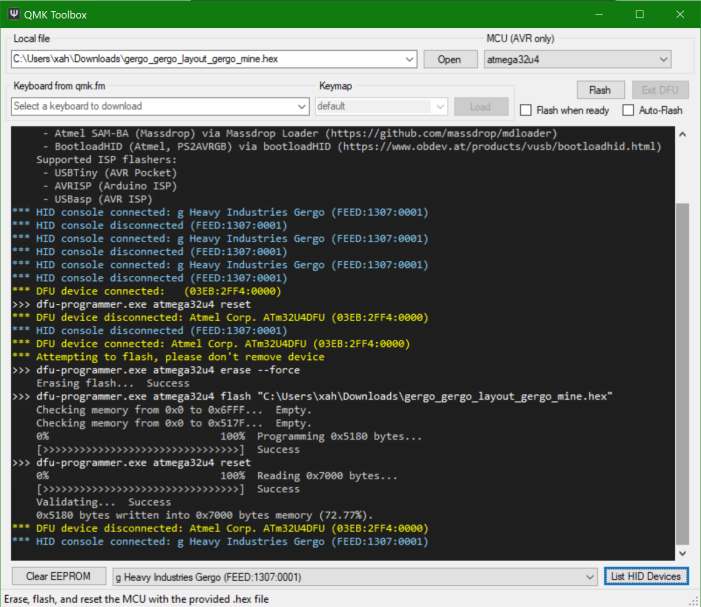
Now, go ahead and click Flash.
 Gergo 50
Gergo 50