Windows: Create Custom Key Shortcut to Launch App
Create Custom Key Shortcut to Launch App
Create a shortcut to the file (by holding Alt key then drag). Then, right click on the file shortcut and choose “Properties”. There, click the Tab named “Shortcut”, then click the “Shortcut key” field then type a key.
Here's a step-by-step instruction:
Go to desktop. Right click and chose New, then Shortcut.
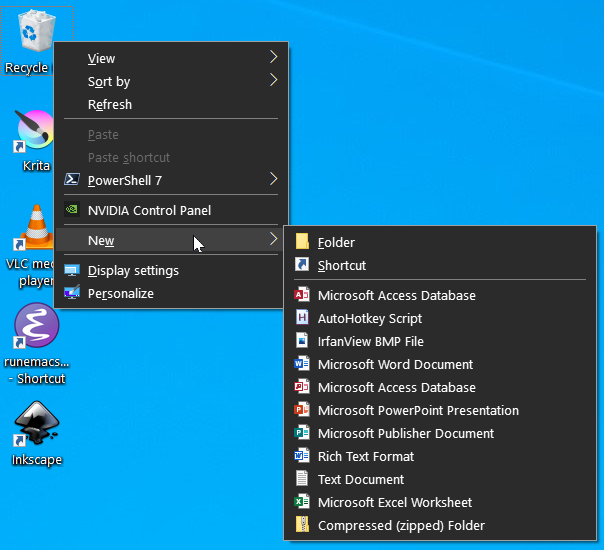
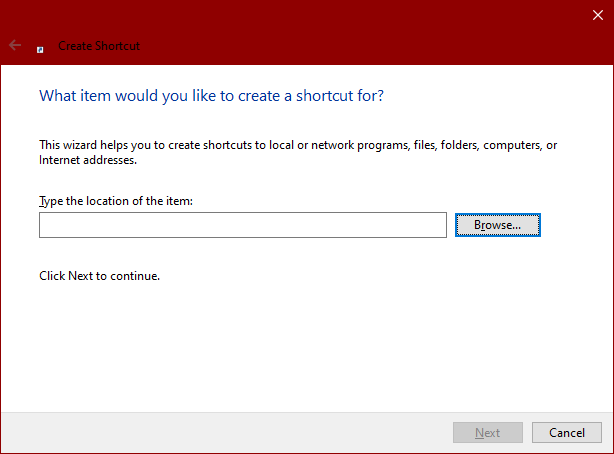
Then click on a Shortcut, then right click, or press Alt+Enter to bring up its properties.
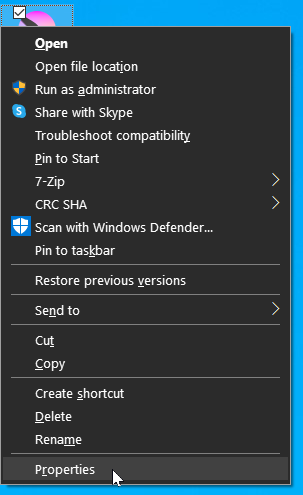
Then, click the Shortcut tab, click the “Shortcut key” field, then just type a key combo to set a hotkey.
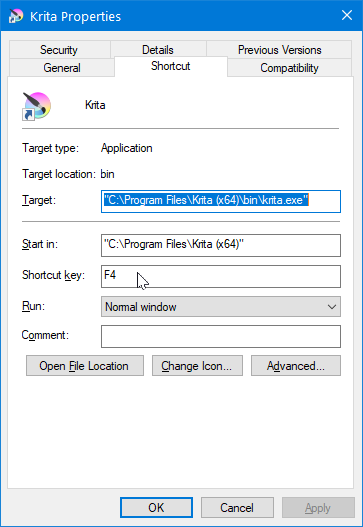
The shortcut must be one of F1, F2 etc, or a key with Ctrl+Alt or Ctrl+Shift .
For some app, this will switch to it if already running (For examples: cmd.exe, Inkscape.), but for some app it'll always launch a new instance.