Windows: Set Chinese Pinyin to Dvorak Layout
Set Chinese Pinyin to Use Dvorak Layout
here's how to set Microsoft pinyin input method (微軟拼音輸入法) to use Dvorak Keyboard Layout (Dvorak 佈局) .
(tested in Microsoft Windows 10, Windows Vista, Windows 7.)
Steps
- Press ❖ Window key, type powershell, to launch the PowerShell.
- Paste the following and press enter.
- Restart Windows.
# set Microsoft pinyin input system to use dvorak layout Set-ItemProperty -Path "hklm:\SYSTEM\CurrentControlSet\Control\Keyboard Layouts\00000804" -Name "Layout File" -Value "KBDDV.DLL"
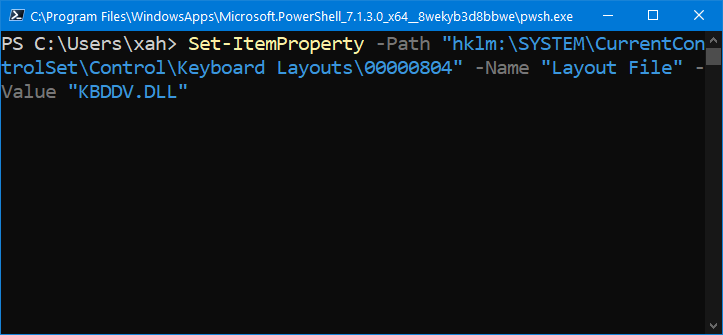
Set Pinyin to Use QWERTY Layout
To set it back to QWERTY, run this code:
# set Microsoft pinyin input system to use qwerty layout Set-ItemProperty -Path "hklm:\SYSTEM\CurrentControlSet\Control\Keyboard Layouts\00000804" -Name "Layout File" -Value "KBDUS.DLL"
Registry Location for Asian Languages
Here is the Registry Location for other languages.
| Language | Key | Original value (the Layout File) |
|---|---|---|
| Chinese Simplified | 000000804 | KBDUS.DLL |
| Chinese Traditional | 000000404 | KBDUS.DLL |
| Japanese | 00000411 | KBDJPN.DLL |
| Korean | 00000412 | KBDKOR.DLL |
Dvorak layout file is KBDDV.DLL
Before you change, write down the original value, just in case you want to change it back.
Reference
Not all keyboards are included in MSKLC's lists , by Michael S Kaplan. @ http://blogs.msdn.com/b/michkap/archive/2005/04/16/408853.aspx. (Note that Michael is the one who created the Microsoft Keyboard Layout Creator )